Activities
2. Quiz
2.3. Quiz Overrides
Overrides can be used for any students that need accommodations
From the quiz page, click the "More" tab from the secondary navigation bar and select "Overrides."
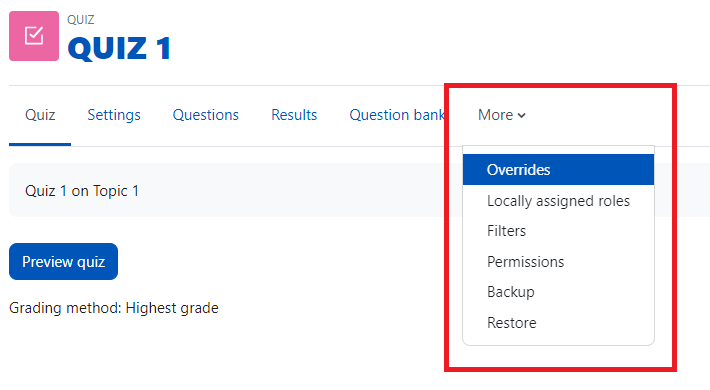
Click "Add user override." This will open a page to setup the Override.
Under "Override user" search the student by name. Selecting them will add them in a teal bubble above the search box.

Add a passcode and press the enter key to save. You will need to give this passcode to the student(s) chosen above.
You can limit/extend the student's interaction with the quiz by changing the start time, the end time, the time limit, or the number of attempts. This student in the example below can access the quiz starting July 13th 2022 at 10am, will have 60 minutes to complete the quiz, and have an unlimited number of attempts.
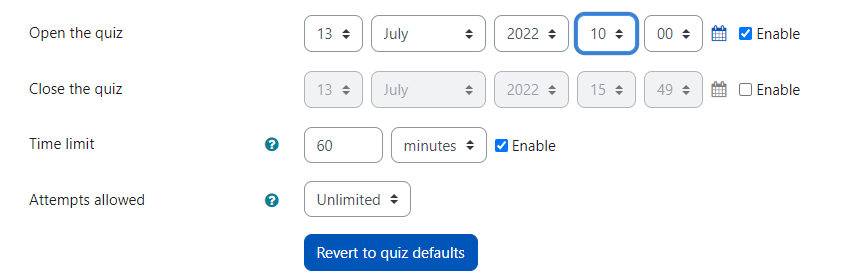
Click "Save" to exit or "Save and enter another override" to make another override. User overrides will need to be set for each applicable quiz.