Setting up and Adding Grades
Completion requirements
- Accessing the Gradebook
- Aggregation
- Grade Categories
- Add manually graded item from outside Moodle
- Grading
1. Gradebook Overview
Gradebook
Most grade entry in Moodle occurs through the assignments tools. The Moodle gradebook only shows grades for assignments you've already created within your course. Assignment tools also allow you to enter grades and provide student feedback more efficiently than the gradebook. You will generally use the gradebook only to review grades and assignments, change assignment weightings, or make other changes that affect all assignments and grades.Accessing the Gradebook
On the course landing page, click "Grades" in the secondary navigation bar.
Here you will find a dropdown allowing you to select different views.
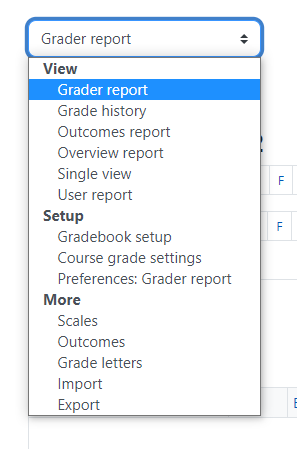
View
- Grader report - Gives you access to all students grades for all assignments. Students will be listed down the left column and the assignments across the top. Each of these Students and Assignments will remain locked as you scroll across or down the gradebook so they will always remain visible. Clicking on an assignment will take you to the assignment page. You can manually add grades here by clicking on the individual grid or cell.
- Grade history - Allows you to search students grades history
- Outcomes report - used if you set up outcome benchmarks for your course
- Single View - Allows you to see grades and feedback for all students on one graded assignment
- User Report - Allows you to see a detailed grade report on all assignments for each student.
- Gradebook setup - Use this menu to set-up course grading aggregations, Categories, manually graded assignments, and outcomes. You will use this menu to set up how the gradebook handles individual grades, the grade calculations and how the gradebook is organized.
- Course grade settings - Can use this to modify how students see gradebook
- Preferences: Grader report - Modify how grader reports are seen
More:
- Scales - Use this menu to modify or add grading scales like Pass/Fail or Check/Uncheck
- Outcomes - Use this menu to create outcomes to use for benchmarks or to show proficiencies.
- Letters - View or modify letter grade's numeric grade scale.
- Import - Used for importing grades from a spreadsheet.
- Export - Used to export grades to a spreadsheet.