Course Editing
Completion requirements
- Editing course settings
- Item edit tools
- Course visibility
- Gradebook visibility
- Blocks
- Importing content
- Resetting a course
1. Editing course settings
Before you can make any changes to a course, you must turn on Edit mode.
First click the toggle button on top right hand corner of your course page to enable Edit mode
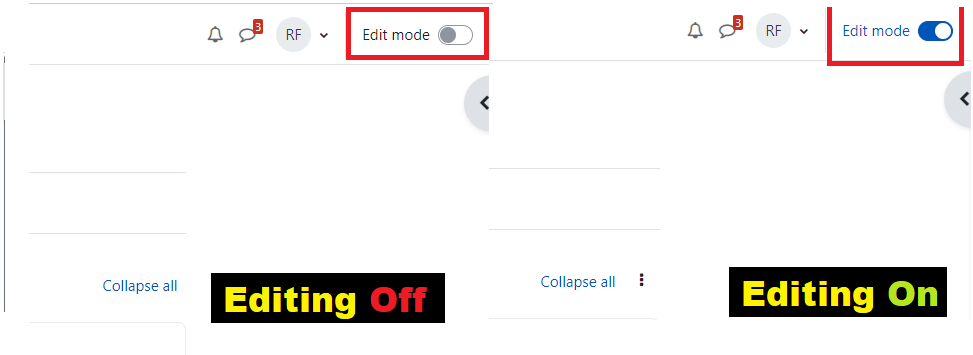
Once you turn editing on you will have many options below you will see a topic with editing on:
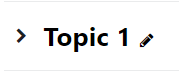
- Clicking and holding an item or topic will allow you to move that item within the course page and in the course index on the left
- Clicking the three dots and choosing "Edit settings" will let you edit the item or topic
- Clicking "Add an activity or resource" will give you a menu of activities to add to your course"
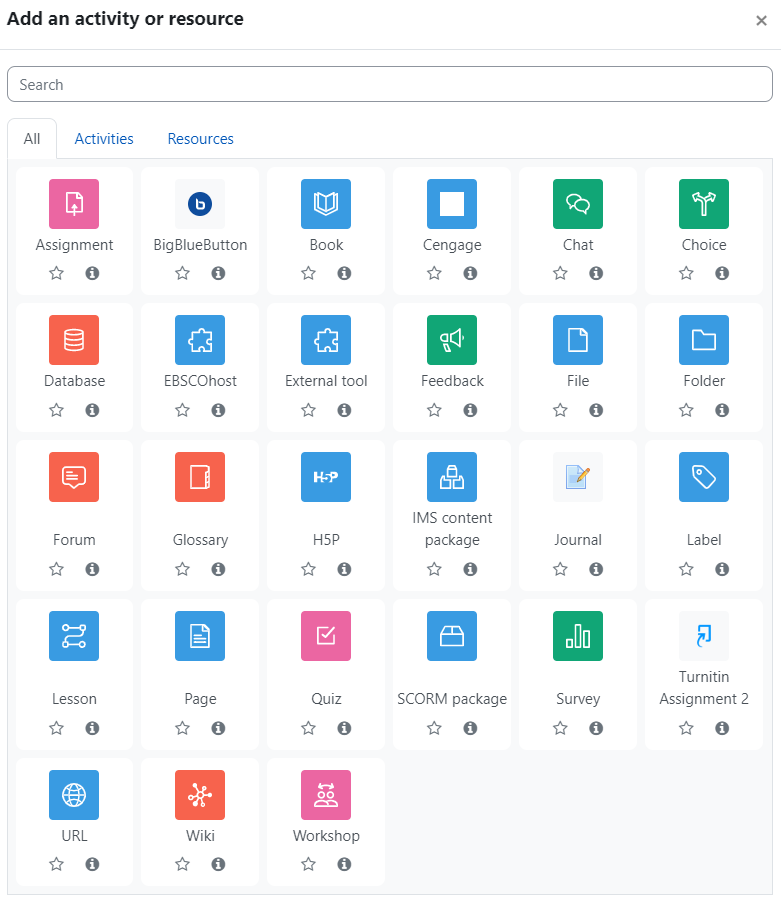 The activity chooser |
Alternatively, certain resources and activities may be added using drag and drop:
- To add a file, simply drag and drop it onto the course section where you'd like it to appear
- To add a folder of files, simply zip the folder then drag and drop it onto the course section where you'd like it to appear, answer 'Unzip files and create folder' to the popup dialogue, then click the upload button
You can view an example of typical edits made to a course below.
Some of this content is derived from https://docs.moodle.org/400/en/Course_homepage and available under GNU General Public License.