Steps for Fixing your Google Drive Accesss
Fixing your Google drive access from moodle
Step 1) Once you are logged into your google account, go to your profile which is in the right corner of your screen.
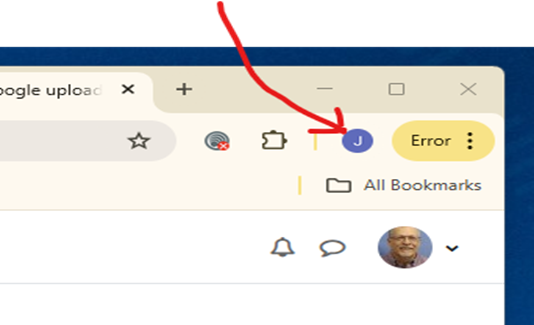
Step 2) Click on Manage your Google Account.
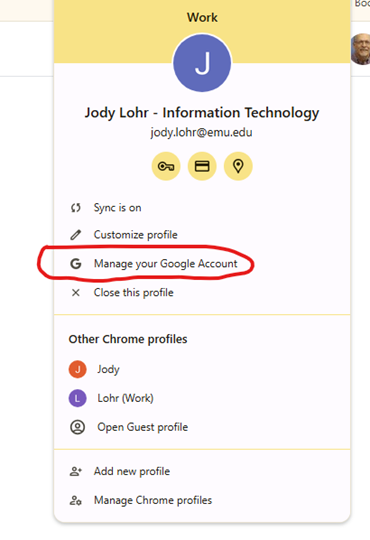
Step 3) On the Left Choose Security.
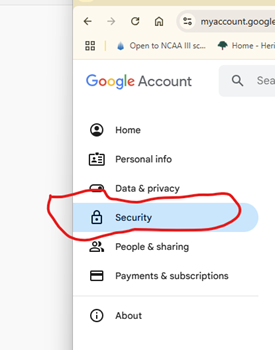
Step 4) Scroll down to Connections to Third Party apps & services. Choose See all connections.
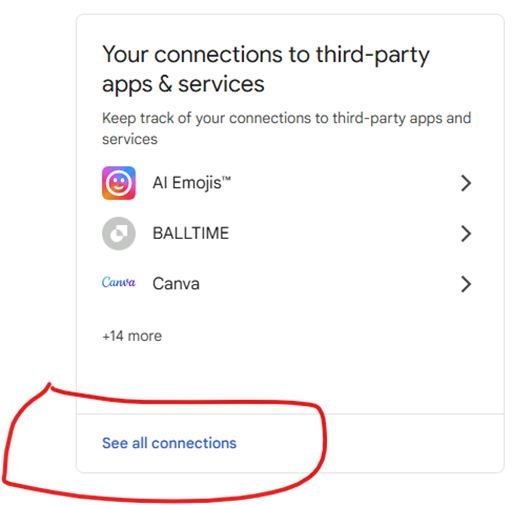
Step 5) Scroll down until you see EMU Moodle and choose that option.
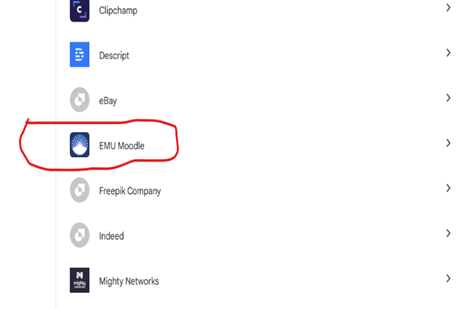
Step 6) Scroll down to EMU Moodle has access to you google account, choose See Details.
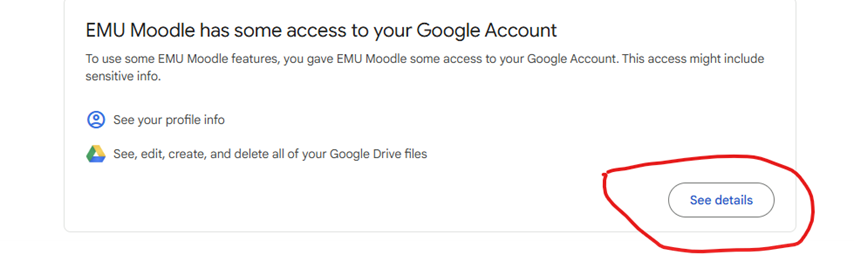
Step 7) Choose Remove all access.
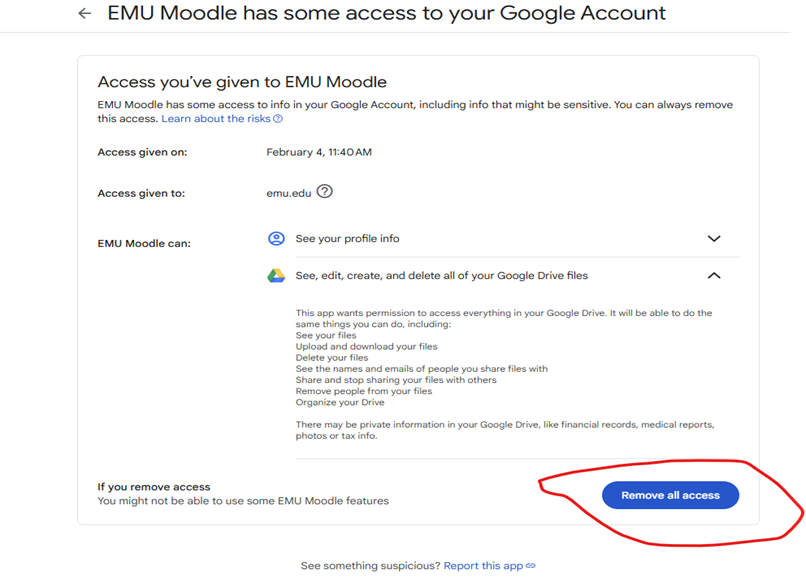
Step 8) Choose to confirm.
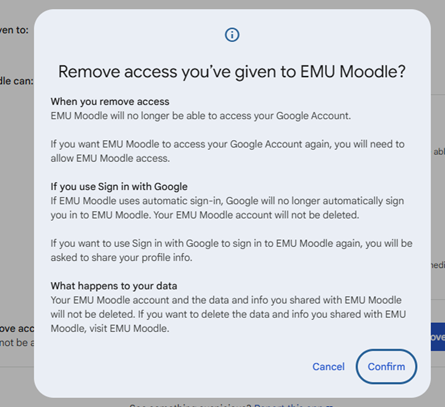
Step 9) Now log into Moodle and go to the place you want to upload a file. Choose Google Drive and click on the button Log in to your account.
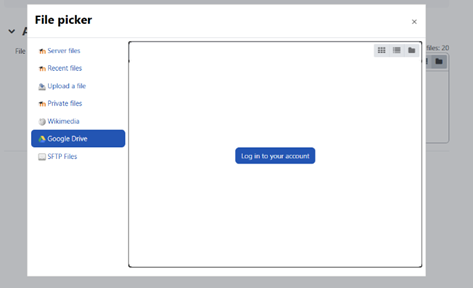
Step 10) Choose your EMU email account.
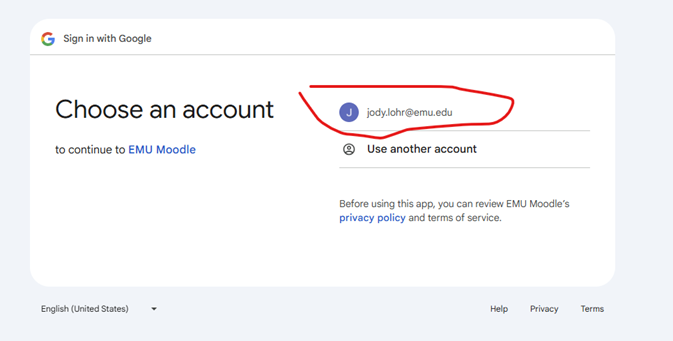
Step 11) Click on the Advanced link at the bottom left of the screen.
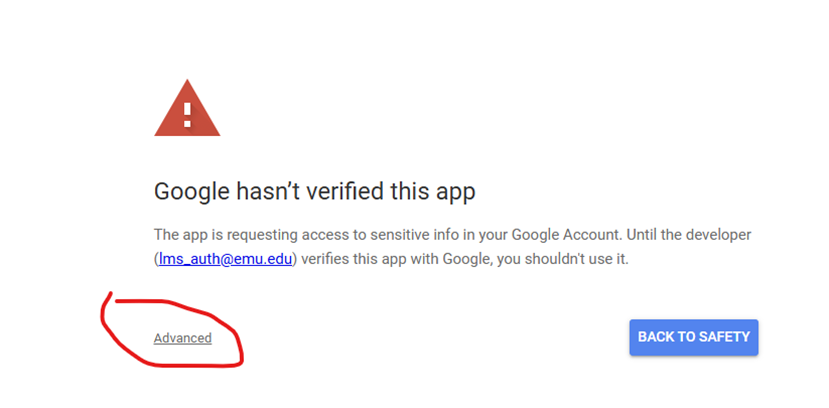
Step 12) Click on “GO to EMU Moodle”.
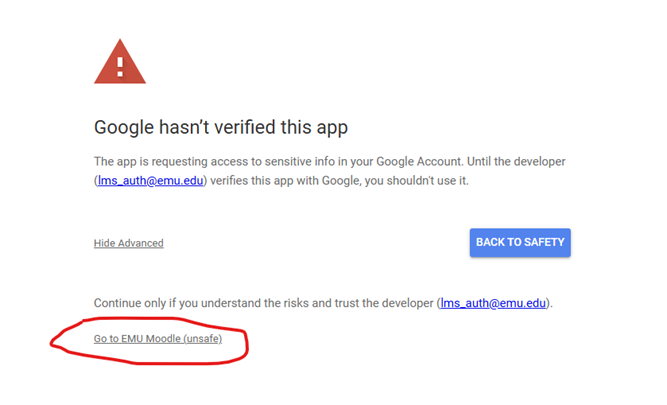
Step 13) Click Continue to Sign in to your EMU Moodle.
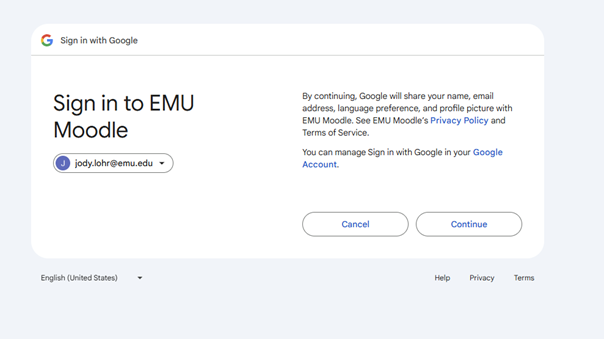
Step 14) IMPORTANT: at this screen, make sure you check to the box in the top righthand corner and then click on continue.
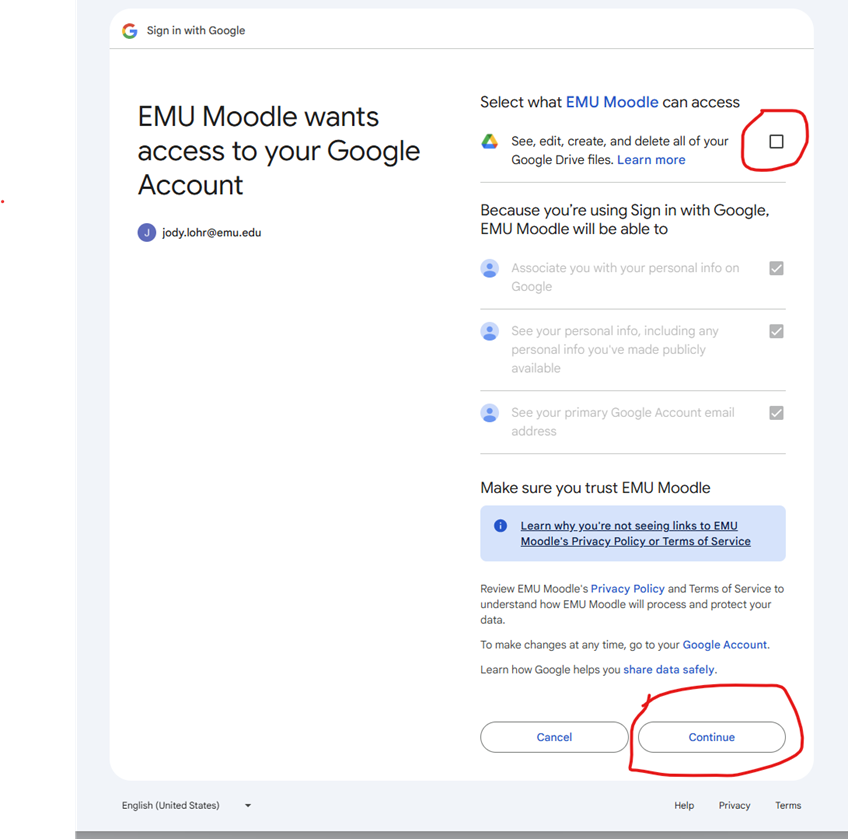
This should now give you access to your Google drive files and folders.