Resources
- Books
- External Tools
- Files
- Folders
- Labels
- Lessons
- Pages
- URLs
1. Books
Books allow teachers to create multi-page resources with a book-like format and table of contents. The Moodle FAQ page is almost entirely made of Books.
Adding a Book
From the Activity Chooser, select "Book."
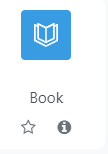
Like a quiz, we need to make the empty shell of the book before adding content. Give the book a general name that encompasses the chapters inside. The one for this Moodle Book you are reading is called "Resources." A description is optional.
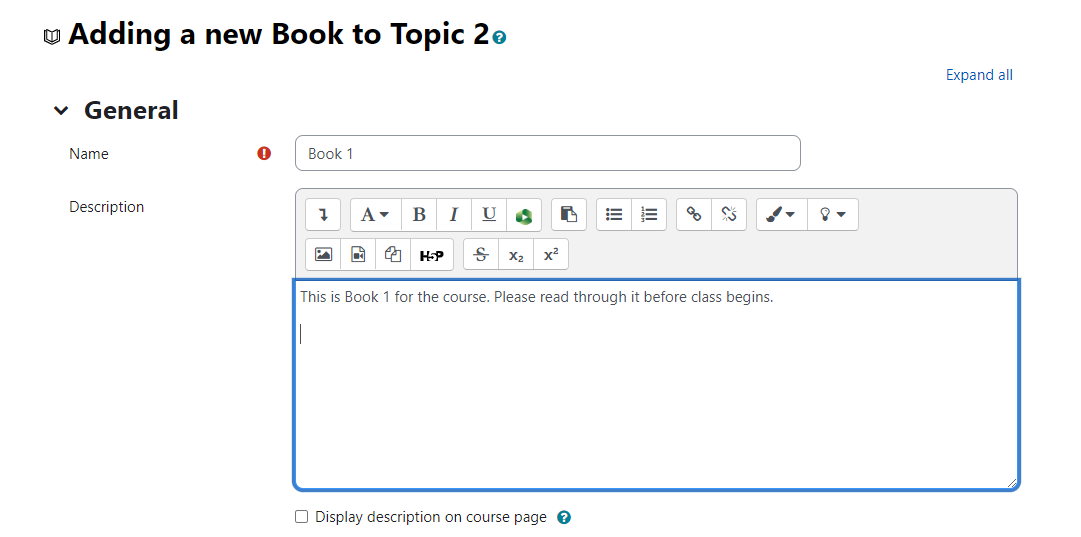
Click "Save and display" to add chapters to the book.
Adding Chapters
Add a chapter title. The chapter you are currently reading is called "Books." Next, create the content of the page. Although you can't do individual pages, you can make "Subchapters" to a chapter. Note: You must have at least one chapter to create a subchapter.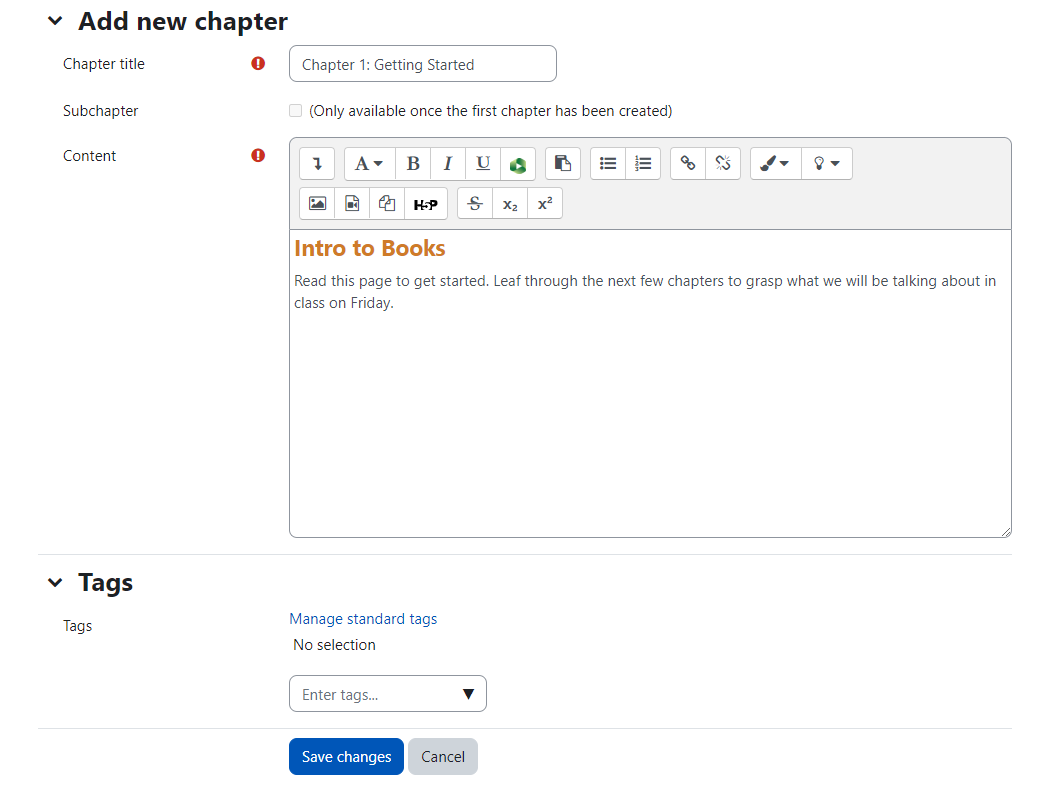
When satisfied with the content, click "Save Changes."
The chapter will be rendered and from here you can make further changes. Chapters of a Book are located in the right hand collapsible drawer where Blocks are normally located.
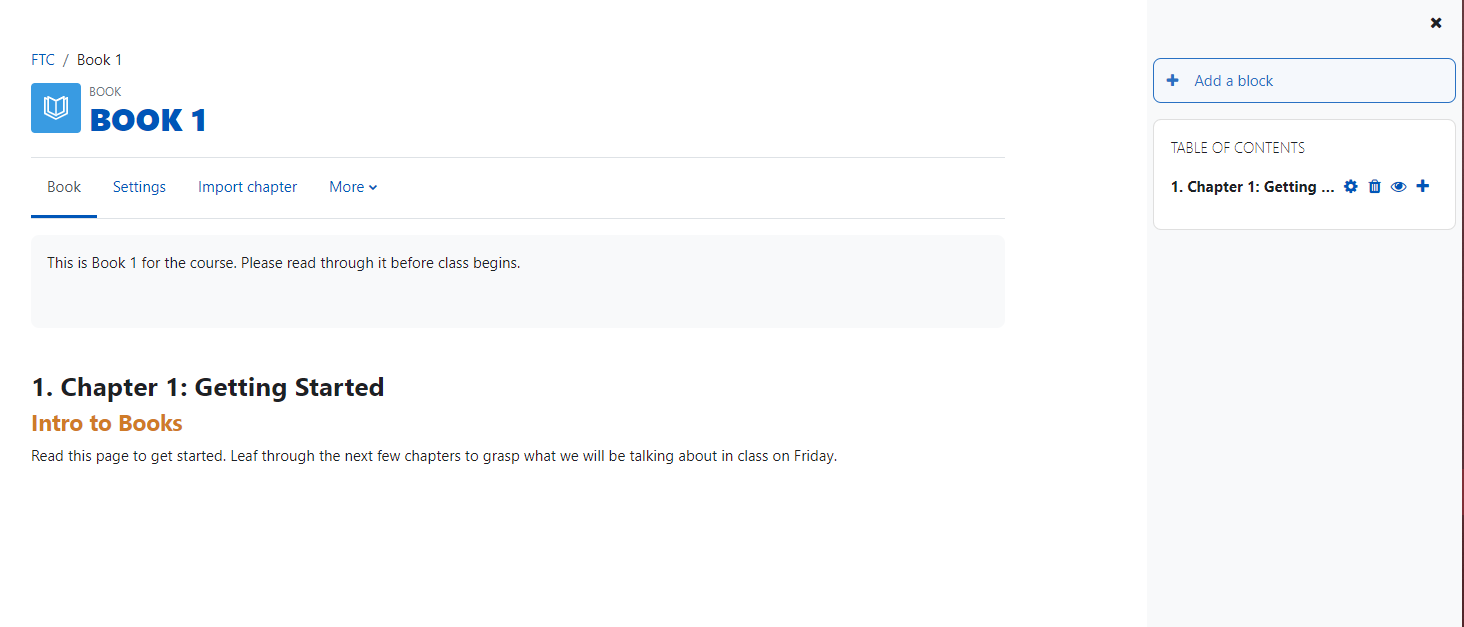
With "Edit mode" on, you will be able to reorder, edit, delete, hide, or add new chapters.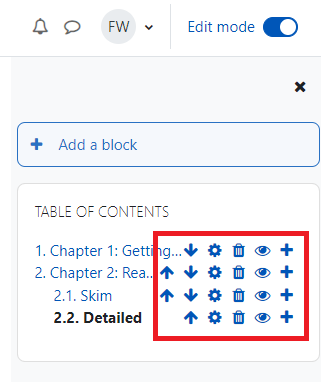
Click here to visit Moodle's official documentation on this topic.